This video is a part of free Accounting Training Courses in Singapore, where I show you how to How to run a payroll in Xero for Small Business.
Xero payroll is available exclusively for users using the Australian version of it. Xero payroll enables users to get the required information regarding employees, information behind employees, their timesheets, pay runs, superannuation’s and many more.
Various features of XERO PAYROLL!
- Track transactions – Tracking transactions feature of xero payroll enables users to track various transactions. Tracking gives users an additional insight on reports.
- Create various layouts of reports – create various layouts in xero enables users to add a new column such as expenses or any other in the existing reports which may be a profit and loss statement or any other such.
- Add bank account – XERO enables users to link or add their bank account with the xero so as to stimulate payment to employees. This allows users to store various data as well that is required in calculating the payment done to employees.
How to use tracking in xero payroll?
Tracking in excel allows users to track various transactions. The follow up of those transactions can be checked in the reports section then. To learn how to track various transactions, follow the following mentioned steps –
- After setting up the XERO account, a dashboard appears that contains many options such as account, reports, payrolls, contacts, setting and others.
- Click on settings option. A drop down menu appears. Click on general settings from that option. On the right-hand side, the option of tracking is available. Click on that
- Click on the add tracking category option. This will allow users to add tracking category and category options. Fill in the necessary data and press save
- The users can add only two tracking data in any given payroll. Now the tracking data has been setup that will be used to track a particular type of transactions as mentioned in the tracking category option.
How to do add a payroll account?
Xero enable users to link their bank account with xero account so stimulate payment of employees. This asks users to enter various information such as holidays, wage payable and many others. To learn how to work with this function, follow the following mentioned steps –
- Click on setting option. Select the option of payroll settings.
- Another page displays. Click on the add payroll accounts option. This option enables users to add bank account to the payroll account to be able to reimburse the employees
- The next page displays various options such as organization, payrun, holiday, paytips, calendars and superannuation. Fill in all the fields of information such as bank account, wage payable and many others.
- Hit save. The pay calendar page opens up. Click on add pay calendar. Select the time of payment be it weekly, monthly, yearly or any other Another screen opens up. Fill in the asked details such as duration, first date of payment and so on. After filling the required details, hit save.
- The holiday screen then opens up. Select the holidays that your organisation grants to its employees from the list already mentioned. To add another holiday, click on add holiday option. Having filled all information, hit save
- The pay items screen then opens up. On the left side there are earning, reductions, reimbursement and leave. Fill in the data of the employees according and hit save.
- The payslip screen opens up. Add your firms logo at the place of by default xero logo. Depending on how the person is employed, select the type of payslip option and hit save.
- The last screen which is superannuation appears now. Click on add superannuation fund option. Enter the required fields and hit save. The payroll account has been successfully added now
How to add employees in payroll?
- Click on payroll and then select overview. This will take you to the dashboard. Click on add employees option that is displayed on the screen.
- Fill in all the fields that are asked such as name, picture, phone number and so on. Make sure to enter the employees personal details such as his address, his mail, his phone number and not the one which is official
- Hit on save. The data so entered will be saved with as that employees detail. All the options such as employment, taxes, leave, bank account and so on are now displayed.
- Fill in all the required fields of the above mentioned options that require nothing but just basic data related to the employee such as his date of joining, his leaves and so on
- At last hit on save. The employees data will be successfully stored.
Take up xero payroll course in Singapore!
Xero payroll enables a firm to keep a track of all employee related data in a very systematic manner and also keep a track of all the payment related data for the employees. To get xero in your firm as well, take up a professional Xero Training Course in Singapore now.
In this Video, You will learn the Setting up Xero Payroll:
- Setting up the Payroll
- Setting up Employees
- Setting up PayTemplates
- Defining Reports Layouts
- Tracking in Payrol
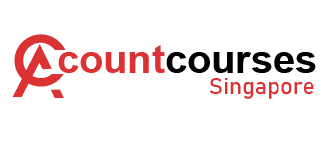
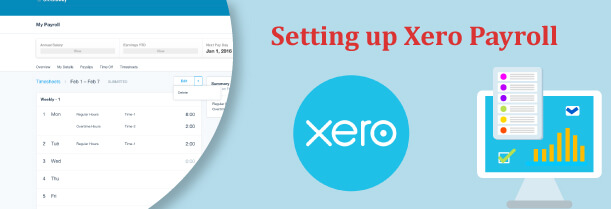
 +65 8421 2824
+65 8421 2824



 Chat With Us
Chat With Us