This video is a part of free Baisc Accounting Courses Singapore, where I show you how to use MYOB Accounting Software for Beginners.
MYOB is a software that caters to various needs of small, medium and large business enterprises. MYOB software is available in various forms such as the basic software, most suited for small scale business, the account right standard which helps to record GST, customer details and many others which is best suited for medium to small scale business enterprises and many others.
Benefits of using MYOB –
MYOB stands for mind your own business. This software is designed for all types of business to help them stay organized and put together. Below mentioned are some of the major benefits of MYOB for various business enterprises –
- Calculate GST – The MYOB account right standard model is best suited for small to medium size business to aid them to calculate GST, perform easy inventory management and many such functions.
- Manage employee payroll – The MYOB account right plus model is used to manage employee payroll, file GST, manage jobs, customers and suppliers, best suited for medium to small scale business.
- Easy inventory management – The MYOB, account right premium model is best suited for large business enterprises that need to have multi user access, manage employee payroll, prepare quick profit and loss statements and file GST.
How to get started with the MYOB?
To get started with MYOB you need to have your copy of it that is easily by simply going to its website and download it. After getting your copy of MYOB, follow the following steps to get started with MYOB.
- The MYOB welcome screen displays various options such as open, create, upgrade and exit. Click on create option
- This will open a data file. This data file will open to a new window known as the new company file assistant window. On the right-hand side of the screen, it displays a series of steps that guide users to work smoothly in MYOB
- When you click next, the next screen appears which is the company information. Enter the required fields and then click next
- The third screen allows users to input their financial year. After filling that, click on next. Fourth screen allows users to build their account list. Users can choose the one already created by MYOB or create their own. Having done that, click next that takes users to the fifth screen.
- The next screen asks users to fill the company file name. Type the correct name and click create company file.
- The company file name will be creating. Click on command button on the seventh screen to activate the company file name
How to understand the home screen?
After having created your file name in MYOB, the screen opens up to a home screen. This home screen consists of numerous options that serve various purposes. To understand how this works, follow the following mentioned steps –
- On the top most region of the work area there appears a menu bar that contains numerous options. To create or open a new file, click on file Option. A drop down menu appears that contains options such as open, create, close a year and many others along with their shortcuts mentioned in the right
- To edit an invoice or any other document, click on edit option. A drop down menu appears that contains numerous options such as copy, undo, paste, and many others along with their shortcuts in the right hand side. To perform any of the function, simply click on it
- To setup a new document, click on setup option. A drop down menu appears that contains various options such as balances, linked account and many others. To access your balances, click on balances and click on either enter account balances or any other function that you want to accomplish
How to work with the command centers?
On the same home screen, just below the menu bar there appears a row of commands that are namely accounts, banking, sales, time billing, purchases, payroll and card file. To understand some of these commands, read the data given below –
- To perform any tasks related to the accounts section of the company, click on accounts option. This displays a flow chart that has various functions such as account list, transfer money, record journal entry and many more. To perform any such function, just click on it
- To perform tasks such as send money, receive money, print cheque or any other transactions, click on the banking option. This will display a flow, that contains various such functions. Just click on the function you need to perform
- To perform function such as enter sales, print receipts, receive payments or any other task related to sales, just click on the sales option
Learn how to use the MYOB software in Singapore!
MYOB software is highly multi functional as it easily fulfills all the needs of almost all business sizes be it sole proprietorship or an MNC. To get the best knowledge of this course, take up the MYOB learning course in Singapore.
In this video of this Free MYOB Singapore Course, where you will Learn Accounts Command Centre and Card File Centre
- How to install MYOB AccountRight software
- Working through the Company File Assistant
- Orientation of the MYOB AccountRight screen
- Exploring the Menu Bar
- Exploring the Command Centre and flowcharts
- Introduction to the different Command Centres
- Exploring Preference options in MYOB AccountRight
- Introduction to Tax Codes
- Creating, editing and deleting a Tax Code
- Introduction to chart of accounts
- How to set up a chart of accounts
- Exploring a general ledger account
- Creating, editing and deleting a general ledger account
- Explaining clearing accounts
- Exploring the Card File Command Centre
- Setting up Customer Cards
- Setting up a Supplier Card
- Deleting, combing, marking cards inactive
- Exiting MYOB
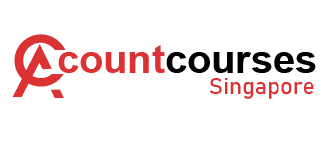
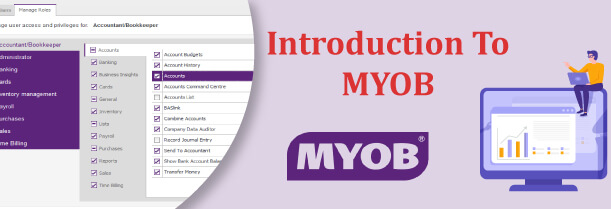
 +65 8421 2824
+65 8421 2824



 Chat With Us
Chat With Us