This video is a part of free Accounting Courses Singapore, where I show you how to How to run a payroll in Xero for Small Business.
Payroll, is a specific feature of xero, available only to users using the Australian version of it. Payroll helps users to seek details of its employees, extract information behind the employees, check their pay run, their time sheets, and also access their superannuation’s.
Benefits of using PAYROLL!
- Manage employee data – PAYROLLS enable users to store the data of their employees on the form of easy and simple timesheets. These timesheets can be edited from time to time as per the requirement.
- Prepare and view reports – PAYROLL enables users to create new reports, access the old ones, prepare and access balance sheets, display profit and loss statement as well.
- Prepare payment summaries – PAYROLL gives users the convenient option of storing all payment related details of the employees along with their working hours and leave records so as to smoother the process of payment.
How to work with PAYROLL?
Payroll enables the employer to keep a check on employee data such as date of their dues payment, working hours of employees, preparing reports. To learn how to work with payroll, follow the following mentioned steps –
- Start by preparing any data consisting of details of employees, their name, their payment date, their employee group. You may add any other information you feel like.
- To start to run a payrun, click on the payroll option on the toolbar and select payrun. Click on add payrun option. A pop-up menu appears. Click on the select pay period option and select the desired option
- Press OK. It will open up the payroll page that displays information of all the employees that have to be made payment on a weekly basis.
- To write a message in the pay slip, click on the option that says add a payslip message The option will turn into a box Simply type the message in it. This payslip message is not for a particular person but for all the employees
- To delete a payrun, simply click on the delete the payrun option. To undo the changes done to a payrun or to start the payrun from the beginning, click on reset the payrun option. Both of these are displayed next to each other just below the payslip message box.
- After having made all necessary changes and inputting data, click on post payrun and the payrun will be posted
How to work with reports option?
Reports option contains many options such as view balance sheet, profit and loss account, cash summary, budget manager and many other such options. To learn to how to view the balance sheet and profit and loss account, follow the following mentioned steps –
- Click on reports option, just next to the payroll option. A drop down menu list appears. Click on balance sheet option. This will open a balance sheet
- Make sure to set your preferences to compare to nothing and compare no period. This will make sure that balance sheet is displayed in the best way, without hiding any data.
- To switch to some other years balance sheet, click on the balance date drop down arrow button. This will display a drop down list of dates of balance sheet available, choose the one you wish to see
- To view the profit and loss statement, click on report option. From the drop down menu select the profit and loss statement option.
- This will display the profit and loss statement. To compare payroll tracking, click on the compare payroll tracking option. This will display the necessary data that’ll help to analyse the amount of salaries pending for employees, that a firm can afford to employ more employees and many such others information
How to work with time sheets?
Timesheets are used to store employee data such as his working hours, the project on which he’s working and many other such details. To learn how to create a timesheet, follow the following mentioned steps –
- Click on the payroll option and select time sheets. The screen will display the various criteria the user needs to input regarding a particular time sheet to access that time sheet.
- To add a timesheet, click on add a timesheet option. This will open a pop up dialogue box that asks the user to input details regarding the employee and the period for which he’s worked
- After entering the required data, click on save. This will open up a draft timesheet, that contains details such as the employee name, the weekending date for him, his weekly total, his earning rate and many others.
- Input the earning rate, project tracking And various amount for each day. And then hit approve to approve the timesheet.
Learn XERO Accounting Software Training in Singapore!
XERO is a vital part for smooth functioning of all enterprises. To help your firm run smoothly and efficiently, take the xero accounting training courses today!
In this tutorial of this Free Xero Training Singapore, you will learn about the Payroll in Xero
- Processing Payroll
- Holiday Leave Loading
- Viewing Reports with Payroll numbers
- Tracking in Payroll
- Viewing Reports
- Preparing Payment Summaries
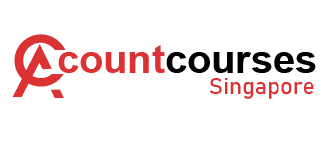
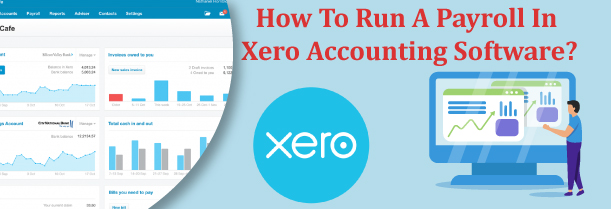
 +65 8421 2824
+65 8421 2824



 Chat With Us
Chat With Us